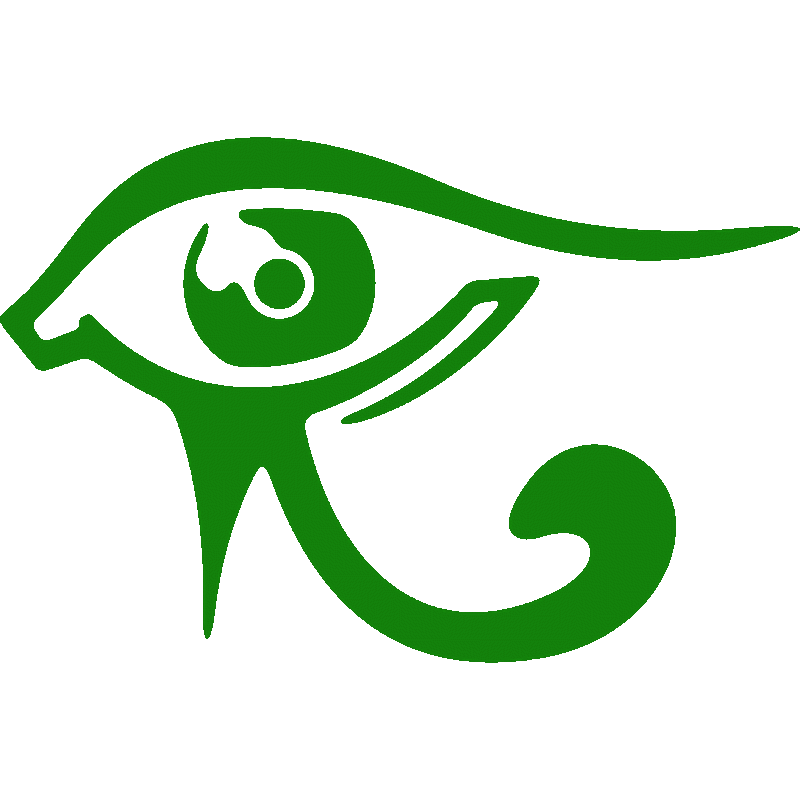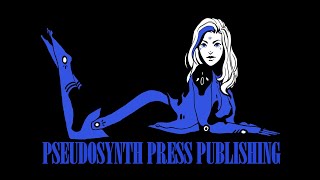How To Hyperlink Your Table Of Contents To Your Chapter Headings
Hello! If you are reading this you are like many of the millions of independent authors looking to save yourself some money. You might pay for the formatting of a book or even pay to have your book hyperlinked between your Table Of Contents (TOC) and your chapter headings. Well, if you have been wondering how this is done, wonder no more! We are here to tell you that this process takes about ten-minutes and is very easy to do.
We are going use our latest book, Heart Of A Robot, for this Blogmonstration. (Yes, we made up this word. It is a cross between Blog+Demonstration)

STEP 1: Write the book and open it up. This would be the most important step. We are using Microshaft Winblows Word 2013 for this Blogmonstration.

STEP 2: Create a Table of Contents that matches your chapter headings. This can be anything you desire and can have anything in the TOC. You are the one that decides 'what' is hyperlinked to that particular chapter.

STEP 3: Head to the first chapter you want to link and highlight which 'word' or 'number' you want to link back to your TOC.

STEP 4: At the top of the toolbar, click on the 'Insert' tab.

STEP 5: Click on the 'Bookmark' button under the Hyperlink button. A pop-up screen will appear like the one below.

STEP 6: Enter the TOC chapter you want to link in the box and click 'add'. Bookmarks cannot have spaces in them. If your chapter is 'Chapter 1', type it in as 'Chapter1'. This can also be used for any Foreword, Epilogue, or Authors Page. Just be sure not to add spaces to this step. After you click add, the box will disappear.

STEP 7: Return to the TOC and highlight the word or number you would like to link to this bookmark.

STEP 8: Right click on the highlighted word or number in the TOC you want to link to the bookmark you created. Scroll down to 'Hyperlink' and click on it.

STEP 9: In the Hyperlink pop-up box, select the bookmark you created. This one would be 'Chapter1' for our Blogmonstration.

STEP 10: Click on the bookmark you created and click on 'OK' at the bottom of the box.

STEP 11: You are now properly linked between your TOC 'Chapter 1, and your actual 'Chapter 1' in your book. It is time to test it now. (Not testing every link will result in lack of sleep so make sure to do this at least once.) If it is linked properly, you will see the hyperlink line under the section you highlighted.

STEP 12: To test this link while you are in Word, hover above the link, hold down on the 'Crtl' key, and press enter.

STEP 13: If every step has been done properly, you will be directed back to the chapter heading you bookmarked. The document should take you to that particular chapter. If it does not, go through the steps one more time. You will be hyperlinking in no time!

STEP 14: Enjoy hyperlinking anything you wish in your eBook! Good luck and great writing! - Pseudosynth Press
Click on the 'Heart Of A Robot' cover image below for a free copy of this children's book!
Thank You for following us! Stay tuned for more book tips in the future!